Awesome Tips Windows 11 Hidden Tips and Settings
Streamline Windows 11 with these seven simple tips and tricks to make life easier.
Streamline Windows 11 with these seven simple tips and tricks to make life easier.
Read the CNET article:
Windows 11: How to Download Microsoft’s Latest OS
0:00 Intro
0:08 Move the Start Button
0:41 Snap Layouts
1:54 Hide Desktop Icons
2:17 Add Additional Clocks
3:09 Startup Apps
3:49 Dark Mode
4:13 Disk Cleanup
Subscribe to CNET on YouTube:
Never miss a deal again! See CNET’s browser extension 👉
Check out CNET’s Amazon Storefront:
Follow us on TikTok:
Follow us on Instagram:
Follow us on X:
Like us on Facebook:
Visit CNET.com:
#windows11 #windows11tips #windows #howto #tips
Deals for Days. Big home savings are happening now.
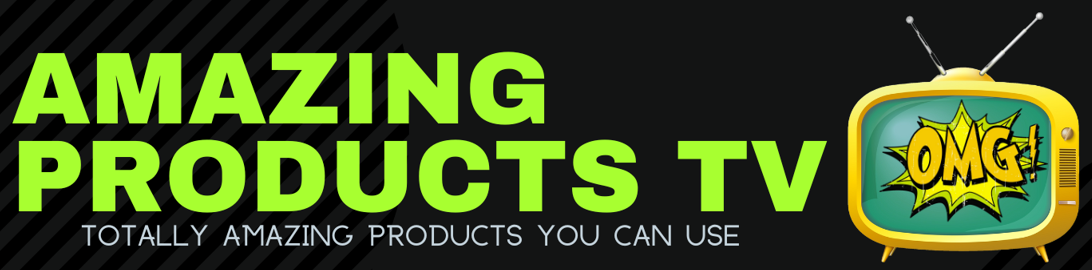
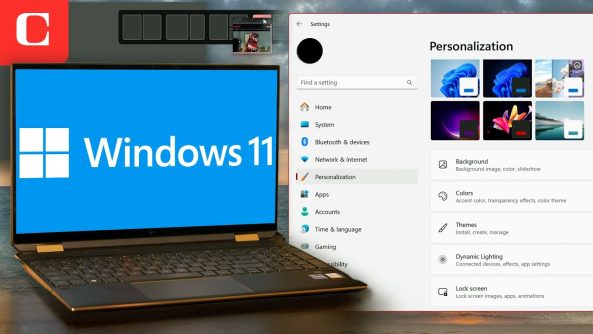


Dark mode babyyyy
なるほどです。
If only this video went live when Windows 11 was new…
I am so Glad that I do NOT have the burden of using windows 11
MS Powertoys might make a good video. I use Powertoys Text Extractor & Color Picker all the time. The Paste As Plain Text shortcut is also great.
When Windows 10 video?
Yeah. Its really very helpful for everyone who are using windows 11
For the last tip, you can also access the disk cleanup by clicking the start button and searching for cleanmgr. When you see disk cleanup appear in the list, right-click on it and select run as administrator.
Win+v for clipboard. Saves time having to go back and fourth from source to destination. Power toys is a app made my ms that has a lot of features like customizable window snapping and remappable keys and my personal favorite power renamed that renames multiple files at once similar to the find and replace features in word or coding apps.
Watching "IT pros" hate about the position of the start button over the years is really old and annoying. In most cases its faster to reach the button in the middle.
Besides, if you are an "IT pro", you are using the keyboard button anyways making this irrelevant
Thanks for this. I hate my work pc about 5 % less now.
How about the tablet "tablet mode" on Windows 11? How do you get it back for 2-in-1 PC users and "hybrid" PC users such HP Spectre X360 or HP Pavilion X360?
If you are stuck in boot recovery loop then make sure bios was installed correctly; it happened during windows update which was stupid
What? No DISM or scannow? LOL
Tell me how to:
1. Stop edge grouping tabs
2. Stop Windows starting all my apps on a restart
3. Stop Edge opening up 6 youtube tabs at 3am and starting playing them all.
OMG, i cant belive CNET did this.
Start in the center is really beneficial on ultrawides. It's one of my favorite changes, along with the new way snap zones work.